Managing Relationships
From the Relationships tab, you are able to manage relationships by:
-
Adding a new relationship.
-
Editing or detailing a relationship.
-
Confirming consent from a Person in Care.
For more information about Person in Care consent, see Person in Care Consent.
For more information about managing relationships, use the dropdowns below.
Relationships can only be added from the Person in Care's Relationships tab.
There is a limit to the number of relationships linked on a Patient Folder:
-
A Person in Care can only have 3 active Caregivers.
-
A Person in Care can have an unlimited number of Agents.
-
A Caregiver can have an unlimited number of Person in Cares.
To add a new relationship to a Person in Care's profile:
-
Search for a select the Person in Care's Patient Folder.
-
On the Main tab of the Patient, select the Relationships tab then Add.
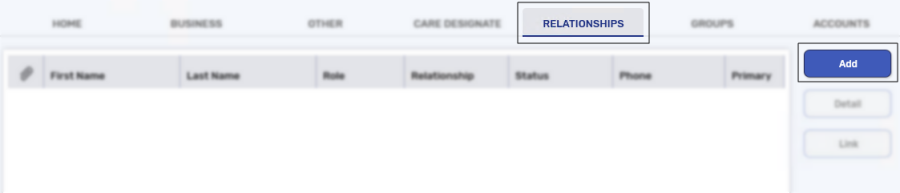
-
In the Last Name field, enter the last name of the Caregiver or Agent.
-
Select the folder icon
 to search for and select the patient that is the Caregiver or Agent.
to search for and select the patient that is the Caregiver or Agent.If the correct patient does not display in the results, a new Patient Folder needs to be created. For more information, see Creating a New Patient Folder.
The Patient Search window closes to the Relationship window with the Caregiver or Agent's information populated.
-
In the top section, enter the following information:
-
Role
-
Relationship to PiC
If Agent is selected, the CaregiverPreferences section is removed. Proceed to step 7.

-
-
In the Consent section, select Add Consent to add consent.

While it is recommended to gather consent when a relationship is being created, it is not mandatory. Consent can be gathered after a relationship has been created but a Caregiver cannot manage prescriptions or receive notifications on behalf of the Person in Care until consent is provided.
If not gathering consent until a later time, proceed to step 11.
The Consent window opens.
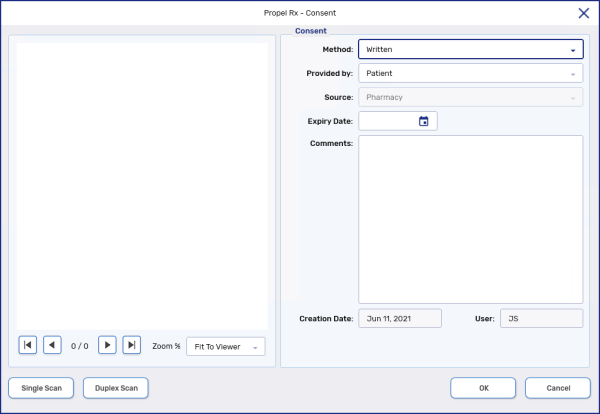
-
Enter the following information:
-
Method
-
Provided by
-
Optional - Expiry Date
If the Person in Care is younger than 14 years old, the Expiry Date field is automatically populated to one day prior to the Person in Care's 14th birthday. Once the Person in Care is 14 years old, consent needs to be renewed.
-
-
Select Single Scan or Duplex Scan to attach the consent form.
-
Select OK. The Consent window closes to the Relationship window and a new line has been added. For more information, see Consent Status below.
-
Select OK. The relationship is added to the Relationships tab.

-
Select Save.
Primary Checkbox
If the new relationship added is for the Primary Contact, the Caregiver will have the Primary checkbox selected and their relationship row will display in bold. This signifies if there is a question related to the Person in Care's prescriptions, this Caregiver should be contacted.

If a different Caregiver should be the Primary Contact, this can be changed by Editing or Detailing a Relationship.
Regardless of which Caregiver is the Primary Contact, all active Caregivers are able to manage prescriptions and receive notification on behalf of the Person in Care.
Consent Status
Depending on if consent was provided or not, the Status field will display one of the following:
-
Active - if consent was gathered at the time of creating the relationship.
-
Pending Consent - consent was not provided at the time of creating the relationship and must be added to the relationship. The Caregiver will not be able to manage prescriptions or receive notifications on behalf of the Person in Care.

For more information, see Person in Care Consent.
Relationships can be detailed from either the Caregiver's, Agent's or Person in Care's Patient Folder, but can only be edited from the Person in Care's Patient Folder.
To edit or detail a relationship, select the Detail button in the Relationships tab.

The Relationship window opens with the information about the relationship. If detailing the relationship from the Person in Care's Patient Folder, the following information can be edited:
-
Role
-
Relationship Status
-
Primary Contact checkbox

